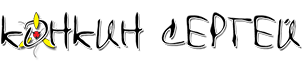Vivaldi вкладки в несколько строк, как в Tab Mix Plus
Открываем в папке Vivaldi\Application\.................\resources\vivaldi\ файл browser.html и window.html (с версии 6.2)
после строчки:
<link rel="stylesheet" href="style/common.css" />
добавим строчку, которая будет загружать ещё и наш файл css. Пусть файл называется «multiline-tabs.css» и лежит в папке style рядом с browser.html.
<link rel="stylesheet" href="style/multiline-tabs.css" />
Создаем файл multiline-tabs.css и кладем в в папку style рядом с browser.html
В него multiline-tabs.css помещаем код :
/* Multiline tabs */
#browser.tabs-bottom #tabs-tabbar-container,
#browser.tabs-top #tabs-tabbar-container {
height: auto !important;
}
#browser.tabs-bottom #tabs-container,
#browser.tabs-top #tabs-container {
height: auto !important;
}
#browser.tabs-bottom #tabs-container .resize,
#browser.tabs-top #tabs-container .resize {
display: block !important;
}
#browser.tabs-bottom #tabs-container .sync-and-trash-container .synced-tabs-button,
#browser.tabs-top #tabs-container .sync-and-trash-container .synced-tabs-button {
align-self: flex-end;
}
#browser.tabs-bottom .tab-strip,
#browser.tabs-top .tab-strip {
display: flex;
flex-wrap: wrap;
}
#browser.tabs-bottom .tab-strip > span,
#browser.tabs-top .tab-strip > span {
display: inline-block;
}
#browser.tabs-bottom .tab-strip > span > .tab-position,
#browser.tabs-top .tab-strip > span > .tab-position {
left: 0px !important;
position: relative;
height: 25px !important;
width: auto !important;
transform: inherit !important;
}
#browser.tabs-bottom .tab-strip > span > .tab-position > .tab:not(.pinned),
#browser.tabs-top .tab-strip > span > .tab-position > .tab:not(.pinned) {
width: 100px !important;
}
#browser.tabs-bottom .tab-strip > span > .tab-position > .tab.pinned,
#browser.tabs-top .tab-strip > span > .tab-position > .tab.pinned {
width: 30px !important;
}
#browser.tabs-bottom .tab-strip > span > .tab-position .tab-header > .favicon > svg,
#browser.tabs-top .tab-strip > span > .tab-position .tab-header > .favicon > svg {
height: 17px;
}
#browser.tabs-bottom .tab-strip .toolbar-tabbar,
#browser.tabs-top .tab-strip .toolbar-tabbar {
margin-left: auto;
position: relative;
}
#browser.tabs-bottom .tab-strip .toolbar-tabbar .newtab,
#browser.tabs-top .tab-strip .toolbar-tabbar .newtab {
left: 0 !important;
top: 0 !important;
padding: 0;
vertical-align: top;
}
#browser.tabs-bottom .tab-position .tab:hover.tab-small .close,
#browser.tabs-bottom .tab-position .tab.force-hover.tab-small .close,
#browser.tabs-top .tab-position .tab:hover.tab-small .close,
#browser.tabs-top .tab-position .tab.force-hover.tab-small .close {
display: flex;
}
#browser.tabs-bottom .tab-position .tab:hover.active.tab-small .close,
#browser.tabs-bottom .tab-position .tab.force-hover.active.tab-small .close, #browser.tabs-bottom.linux.alt .tab-position .tab:hover.tab-small:not(.active) .favicon, #browser.tabs-bottom.linux.alt .tab-position .tab.force-hover.tab-small:not(.active) .favicon, #browser.tabs-bottom.mac .tab-position .tab:hover.tab-small:not(.active) .favicon, #browser.tabs-bottom.mac .tab-position .tab.force-hover.tab-small:not(.active) .favicon,
#browser.tabs-top .tab-position .tab:hover.active.tab-small .close,
#browser.tabs-top .tab-position .tab.force-hover.active.tab-small .close,
#browser.tabs-top.linux.alt .tab-position .tab:hover.tab-small:not(.active) .favicon,
#browser.tabs-top.linux.alt .tab-position .tab.force-hover.tab-small:not(.active) .favicon,
#browser.tabs-top.mac .tab-position .tab:hover.tab-small:not(.active) .favicon,
#browser.tabs-top.mac .tab-position .tab.force-hover.tab-small:not(.active) .favicon {
display: flex;
}
#browser.tabs-bottom.win .tab-position .tab:hover.tab-small.active .title, #browser.tabs-bottom.win .tab-position .tab.force-hover.tab-small.active .title, #browser.tabs-bottom.linux:not(.alt) .tab-position .tab:hover.tab-small.active .title, #browser.tabs-bottom.linux:not(.alt) .tab-position .tab.force-hover.tab-small.active .title,
#browser.tabs-top.win .tab-position .tab:hover.tab-small.active .title,
#browser.tabs-top.win .tab-position .tab.force-hover.tab-small.active .title,
#browser.tabs-top.linux:not(.alt) .tab-position .tab:hover.tab-small.active .title,
#browser.tabs-top.linux:not(.alt) .tab-position .tab.force-hover.tab-small.active .title {
display: flex;
}
#browser.tabs-bottom #tabs-container .tab.tab-small.tab-mini .tab-header,
#browser.tabs-bottom #tabs-container .tab.pinned.tab-mini .tab-header,
#browser.tabs-top #tabs-container .tab.tab-small.tab-mini .tab-header,
#browser.tabs-top #tabs-container .tab.pinned.tab-mini .tab-header {
justify-content: initial;
padding-left: 6px;
padding-right: 0;
border: none;
}
#browser.tabs-bottom #tabs-container .tab.tab-small.tab-mini .tab-header .title,
#browser.tabs-bottom #tabs-container .tab.pinned.tab-mini .tab-header .title,
#browser.tabs-top #tabs-container .tab.tab-small.tab-mini .tab-header .title,
#browser.tabs-top #tabs-container .tab.pinned.tab-mini .tab-header .title {
display: flex;
}
/*# sourceMappingURL=multiline-tabs.css.map */
Точно работает в версии Vivaldi 3.0.1874.38 (в версии Vivaldi 6.2 надо добавлять ссылку на css и в window.html)
Обнавленный код можно найти на странице проекта https://github.com/justdanpo/VivaldiHooks/tree/master/vivaldi/hooks